Mac 前端开发环境
软件:
- Chrome
- iTerm2
- WebStrom
- Sourcetree
- ShadowsocksX-NG-R8
- Thor 应用之间快速切换
- SwitchHosts 管理 hosts 文件的应用
- Carbon Mac风格代码图片生
- Hidden Bar 隐藏 macOS 菜单栏不常用的应用图
常用的网站:
- excalidraw 素描手绘风格的流程图
- draw.io 流程图绘制
- draw.io electron 桌面版本
- Tinypng 图片压缩
Chrome
现在下载不用翻墙了
国内下载地址:https://www.google.cn/chrome/
设置插件:chrome://extensions/
暗黑模式切换
关闭 暗黑模式
defaults write com.google.Chrome NSRequiresAquaSystemAppearance -bool YES
# 重新启动 Chrome打开 暗黑模式
defaults write com.google.Chrome NSRequiresAquaSystemAppearance -bool NO
# 重新启动 ChromeShadowsocksX-NG-R8
查看详细信息
iTerm2
下载地址:https://iterm2.com/
Oh-My-Zsh
github:https://github.com/ohmyzsh/ohmyzsh
curl:
sh -c "$(curl -fsSL https://raw.githubusercontent.com/ohmyzsh/ohmyzsh/master/tools/install.sh)"wget:
sh -c "$(wget -O- https://raw.githubusercontent.com/ohmyzsh/ohmyzsh/master/tools/install.sh)"终端代理
TIP
首先得有梯子
1、添加 zshrc 配置
# 查看当前 IP
alias proxy-ip = "curl http://cip.cc"
# 开启代理方法
proxy-on() {
export http_proxy =http://127.0.0.1:1087
# 只代理 https 请求
export https_proxy=http://127.0.0.1:1087
# 代理所有请求
export ALL_PROXY=http://127.0.0.1:1087
echo "HTTP Proxy on"
}
# 关闭代理方法
proxy-off() {
unset http_proxy
unset https_proxy
unset ALL_PROXY
echo "HTTP Proxy off"
}2、重新加载 zsh 的配置
source ~/.zshrc3、使用
查看当前 IP
proxy-ipIP 信息
IP : 101.69.249.90
地址 : 中国 浙江 杭州
运营商 : 联通
数据二 : 浙江省杭州市 | 联通
数据三 : 中国浙江杭州 | 联通
URL : http://www.cip.cc/101.0.0.0开启代理:
proxy-on# 查看IP
proxy-ip
# IP 信息
IP : 203.175.12.118
地址 : 不丹 不丹
数据二 : 香港 | 特别行政区
数据三 : 中国香港
URL : http://www.cip.cc/203.175.12.118关闭代理:
proxy-offZsh 插件配置
TIP
1、查看已经安装的插件
cd ~/.oh-my-zsh/plugins2、如果已经安装,可以直接在 plugins 中添加
vim ~/.zshrc
# 再插件列表中添加
plugins=(git zsh-autosuggestions z ...other plugin)3、重新加载 zsh 的配置
source ~/.zshrc- 命令自动补全:zsh-autosuggestions
- 命令高亮检测:zsh-syntax-highlighting
- 目录间快速跳转,不用再一直 cd:autojump
- 目录间快速跳转,不用再一直 cd:Z
命令自动补全:zsh-autosuggestions
github:zsh-autosuggestions
1、clone 插件
git clone https://github.com/zsh-users/zsh-autosuggestions ${ZSH_CUSTOM:-~/.oh-my-zsh/custom}/plugins/zsh-autosuggestions2、把插件称加入 oh-my-zsh 插件列表
# 打开 zsh 配置文件
open ~/.zshrc
or
vim ~/.zshrc
# 把插件名称加入插件列表
plugins=(git zsh-autosuggestions)3、重新加载 zsh 的配置
source ~/.zshrcZ 快速切换文件路径
1、默认安装oh my zsh时就已经安装了 z 插件,具体可以在以下目录看到
cd ~/.oh-my-zsh/plugins2、只需要在(~/.zshrc)中的插件列表中添加
vim ~/.zshrc
# 再插件列表中添加
plugins=(其他插件 z)3、重新加载 zsh 的配置
source ~/.zshrcnvm
Nvm 是一个管理 Node 版本的工具
github:nvm
安装:
curl:
curl -o- https://raw.githubusercontent.com/nvm-sh/nvm/v0.39.0/install.sh | bashwget:
wget -qO- https://raw.githubusercontent.com/nvm-sh/nvm/v0.39.0/install.sh | bashHomebrew 安装 Nvm(不是很推荐,会有依赖 path 问题)
brew install nvm常用的命令
安装 node
# 安装最新版本 Node
nvm install node
# 安装指定版本 Node
nvm install version
# 安装最新LTS(Long-term Support)版本Node
nvm install --lts查看 node
# 查看本地 Node 版本
nvm ls
# 查看远程 Node 所有版本
nvm ls-remote
# 查看远程 Node 所有 LTS 版本
nvm ls-remote --lts
# 查看当前使用 Node 版本
nvm current
# 查看 node 安装位置
nvm which <version>使用 node
# 当前 shell 下使用某个 Node 版本
nvm use <version>
# 指定全局默认版本
nvm alias default <version>删除
# 卸载指定的版本
nvm uninstall <version>
# 解除当前版本绑定
nvm deactivate`如何在 M1 下安装 v14 及以下的老版本 Node
安装 Node 的部分写的很简单,因为按这个步骤,一般不会出问题。 而当你用 nvm 尝试去安装 v14 及以下的 Node 版本时,大概率会报错
而我们在工作中恰恰又可能依赖 v14 及以下的 lts 版本。那么为什么会报错呢?
究其原因还是因为低版本的 node 并不是基于 arm64 架构的,所以不适配 M1 芯片。 在这里教大家两个方法,就能成功安装上低版本 Node。
方法一
终端输入:
arch -x86_64 zsh通过这个命令可以让 shell 运行在 Rosetta2 下。 之后你可以通过 nvm install v12 来安装低版本 Node。
在此之后,您可以不用在 Rosetta2 中就可以使用安装的可执行文件,也就是说,您可以将 Node v15与其他节点版本互换使用
方法二
通过 Rosetta2 来启动终端,这样通过 Rosetta2 转译到 x86 架构中执行安装,也一样可以安装成功。
- 在 finder 中,点击应用程序,并在实用工具中找到终端 (Terminal)
- 右键终端,点击获取信息
- 选择 使用Rosetta 打开
- 重启终端,并执行 nvm install v12 命令
git 配置
git cz Commitizen 使用方法
npm 配置
WebStrom
下载地址:https://www.jetbrains.com/zh-cn/webstorm/download/#section=mac
可以选择 M1 版本
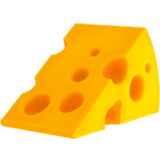 知食
知食